So yesterday evening i saw the announcement for Teams Premium Advanced Webinar has gone GA now and as well as the great features in Teams Premium advanced webinars something i was very excited and surprised to see was Elgato Stream Deck integration with Teams ! Wait What ! This is defo blog worthy for me and its been too long since my last post.
I’ve been waiting a long time for something like this as ive not used the Stream deck to be honest as much as i had thought at first but this could its come back for me !
*************** 8th Feb UPDATE **********
The Microsoft Teams plugin is currently unavailable until further notice but will be back soon its noted on twitter.
17th March 2023
The Microsoft Teams Plug in is back !!! Guess who’s back !!!
Saw this great post on Twitter this morning
also check out the YouTube videos as well. Added to resources at the end as well.
Heres a screenshot from the blog post!
- It looks awesome and i need this !
- Where do i get that cool sticker from 🙂 or as Elgato call them “Faceplate” (Still looking for this)
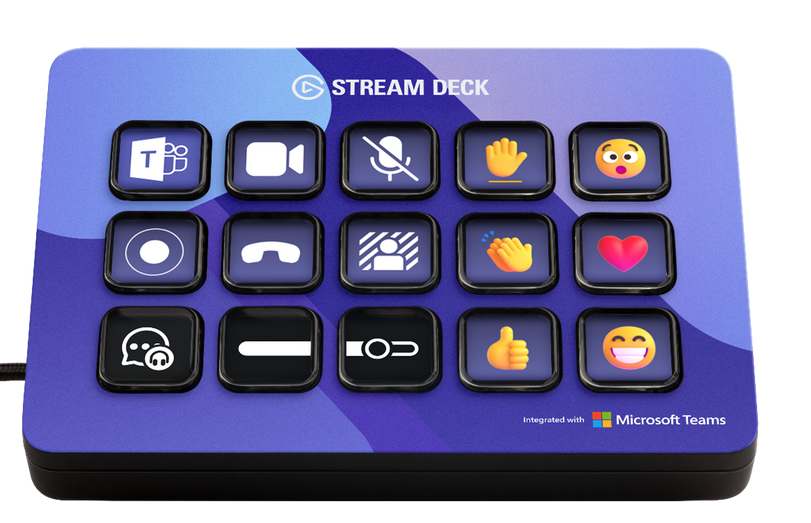
So lets walk through the Elgato setup
1. Download Elgato software and firmware update
(If you have this already then skip but recommend updating software)
First off i found my streamdeck which has not been used for a while and my new PC doesn’t even have the software so lets walkthrough the setup on my pc first.
First thing i did was head over to Elgato.com and get the streamdeck software from here https://www.elgato.com/en/downloads
If you already have the software then you can skip this part.
I went through the setup





Next, accept, Next and Install, Finish
Once it had installed i connected my Streamdeck via USB and it loaded up and my streamdeck is empty

Streamdeck view (Sorry its dusty as i said its been unloved for a long time)

Now my streamdeck has been on my desk disconnected for some time so let check the firmware


and im going to try Update firmware as im running 1.02.005

Ok its updating to version 1.03.00 so im on the latest firmware now

I also checked the software version but as i just installed it i expected it to be the latest

2. Teams Plugin Installation
So we next need the Microsoft Teams Plugin so let go!
At the top im going to click the colourful streamdeck logo with a blue + on it to open the Store


Under plugins
I then used the search box and typed “Microsoft Teams”
(or find it under Business Tools category)

Click Install

Click Install
You will quickly see the install percentage then it will say “Uninstall”

So now i have the Teams plugin so go check it out.
I closed the store and went back to the streamdeck main screen.
3. Set up Teams Plugin
When i scroll down on plugins i have on the left i now see “Microsoft Teams” at the bottom!
So what can you do (quite a bit)
- Toggle camera on/off
- Toggle mute on/off
- Toggle record on/off
- Toggle background blur on/off
- Leave the meeting
- Display live reactions including applause, laugh, like, love, and wow
- Raise or lower hand

So here you can see the available actions we can assign to a key!
Im going to add these to the default profile for the moment but you could create a new profile to hold your Teams actions if you liked.
Lets add them all in 🙂 My first thoughts ill group them by similar actions across the keys but you can order as you want.
When you drag over an action to a key it will look like this

It has Teams logo and a red padlock as there is more configuration you need to do but lets drag over the actions to the rest of the keys
So now it looks like this

Streamdeck view as well

API Token
If i click on an action at the bottom i need to enter an API token which you can get from your Teams Desktop Client.

So lets go get the API Token to enter here
In Teams Desktop Client i head over to top right hit the … then Settings > Privacy then scroll right to the bottom and you will see “Third Party app API“
If you don’t see this option it maybe still rolling out for you. So defo go and check for updates in the Teams client.
One of my clients didnt have this at the start and it did say there was an update available and after it updated it was there. The version i updated to was 1.0.00.376.

Click “Enable API”

This will generate an API Token so COPY this and paste it into Streamdeck


You should get a tick
Then i click on Title box and the Icons changed like below

Thats more Teams like 🙂
I didnt have to copy the API token to the other keys as it seemed to do that for me so i guess thats why it loaded them as well ! Bonus!
So the icons appeared but they are greyed out so lets see what happens if i start a meetings or a meet now in Teams!
Once im in a meeting they are now in colour on the Streamdeck itself and the software

Streamdeck shot as well

and here’s a pic of the final setup and my happy face ! 🙂

and a quick test of “Thumb up button” 🙂 it works!

Go forth and Streamdeck in your Teams Meetings and webinars ! and i will !
When you leave the meeting (using the button now of course) the keys will grey out again i noticed which is also i nice indicator your in a meeting if they are lit up)
Also this only works for meetings in the Teams desktop client not web.
Overall the looks and feel is great, its been a long time coming and im sop happy its here as i will use my streamdeck alot more now for sure! Its going to be so much easier to toggle these actions on and off now in a meeting with no more clicking around the meeting windows which will be great !
Update!
After using it yesterday all the actions also work for 1-1 calls except the reactions ive found which makes sense as these are only for meetings.
Useful references as well
Here’s some other references i found as well, and an awesome walkthrough video from John Moore. Defo check it out and he has a lot more videos on his channels for all things events and streamdeck so hit that like button and subscribe (so my kids tell me that’s what youtubers should do 😉 !
Awesome walkthrough video from John Moore ! which i highly recommend!
Downloads page for Elgato
https://www.elgato.com/en/downloads
Also just discovered another great blog from Daryl Hunter
Microsoft Teams + Elgato Stream Deck = Love! – Daryl Hunter – Hubby, Daddy, Mentor, Friend
New Tech Community blog
Videos from Michael
Elgato Video

2 thoughts on “Setup and first look at the Elgato Stream Deck Teams Pluggin for Teams meetings and webinars !”