With the recent announcement that there’s a Common Area SKU in Office 365 i wanted to dust off my Polycom VVX and take a look at configuring it.
Turns out ive had quite a few issues and i dont think its fully there yet in SfB Online or im probably doing it wrong. I have a ticket open with Office 365 support.
**** 03/04/2018 Update *****
CAP provisioning portal is now working and my Common Area Phone is registering successful but i do have to uncheck the “Search for Common Area Phones”
Ill post a new blog post on the successful setup and provisioning.
****************************************************
Previously the only method to setup a Common Area Phone for Skype for Business Online was to create a full blown user and then licence them as a user then add Phone System then add a Calling Plan this made the cost of a common area phone very expensive for a common area phone.
A common area phone is a phone that usually in shared area and is not associated to an individual user, some examples could be a phone in a canteen , meeting room, reception, door phones etc. There is a different phone sign in process for CAP phones and are setup as devices rather than users.
For my Common Area scenario below im using Batman and he now wants to get his bat cave phone deployed as a common area phone so lets take a look.
Currently there seems to be limited documentation on the setup process for CAP.
Some more great blogs on CAP for SfB Online
Quick Summary
I’ve had quite a few issues with CAP provisioning and it feels although the Common Area Phone licencing is available to purchase and assign it seems Office 365 and SfB Online isnt quite all there to allow the phones to be registered as Common Area Phones. I’ve opened a ticket with Microsoft so i hope to have answers soon. For the moment i managed to sign the phone in via user web sign in not the Common Area Phone provisioning portal method or CAP sign in method on a Polycom or AudioCodes phone.
Ill update the post once i have more information.
******* UPDATE 30/03/2018 *********************
Had email from Microsoft that CAP sign in should be resolved and I’ve tested this now and its working! but i did still need to remove the check box for “Search for Common Area Phone Only” to find the account.
Setup
- We need a phone that has a Common Area Phone Mode on it. I have a VVX400 which is supported for CAP on UCS 5.7.0 and also AudioCodes 400HD Series. Release notes on the AudioCodes here
- Create new user, licence and configure the account we will use for the CAP in Office 365
- (licence is Common Area Phone SKU that auto adds SfB Online Plan 2 and Phone System licences) you need to also add a Calling Plan thats separate
Polycom VVX 400 Phone Setup
First thing i needed was a software upgrade to my VVX as you require UCS 5.7.0
Polycom UCS release notes – https://support.polycom.com/content/dam/polycom-support/products/Voice/business_media_phones/release-notes/en/uc-software-release-notes-5-7-0.pdf
Taken from release notes
Also mentions hot desking
Software upgrade
From a browser navigate to the phones IP address and go to Utilities > Software Upgrade
Check for updates and select UCS 5.7 and click install
Click yes to confirm
Licence agreement
Phone will reboot and install new software so grab a coffee!
Enable Common Area Phone Mode on VVX
Back to the web interface and lets enable CAP mode on the VVX
Under Setting i now have a Skype for Business Setting option
Select Common Area Phone
Select Enable on Common Area Phone
Click Save
Click Yes
Phone now displays CAP is enabled on top right
Lets enable CAP Admin mode on the phone
For AudioCodes 440HD CAP setup please see the bottom of this post.
User and Licencing setup
Make sure you have a Common Area Phone SKU
Once you have a common area phone licence you need to assign this to a user. (I assumed this is whats required although on premises a CAP isnt a user) When i spoke to Msft they seems to think this was the only method of creating an account for the CAP)
CAP require a calling plan as well
appears in list of users now and status is common area phone and calling plan
Now the Common Area phone user is setup lets try and sign into the phone as the CAP.
Sign into phone via home screen and sign in or settings > features > SfB
select web sign-in (CAP)
I then headed over to
Here is my first issue – I waited and waited and yet my search still couldn’t find anything. I even setup another phone and then i tried unchecking the “Search for Common Area Phones Only” box and then it appeared but couldn’t be activated.
i entered pairing code and then provision
that’s not a great start and again after creating another code it fails
As there is no phone number assigned to the CAP i thought id check the SfB Admin centre for users and there were not appearing here. I eventually gave up for the day and waited till the morning.
I tried from the aka.ms/skypecap again and no joy but in the SfB Admin centre i could now see the CAPs. I had created two CAP accounts both with CAP SKU and a Calling Plan.
I now see my bat cave phone and Wayne manor phone accounts enabled for SfB. That’s a good start ![]()
So lets assign a phone number to the bat cave!
So lets go to Voice and check out voice users
Click the account, assign phone number and select a phone number. I already have some spare and already have an emergency address listed so i will choose from the available options. If you dont have any telephone numbers or haven’t created an emergency address you will need to do this first before being enabled to assign a telephone number to the CAP.
Once assigned if takes some time and the number status sits at pending. Time for another coffee!
Still after my coffee its pending so closed the SfB admin and re opened and now its activated ![]()
i now went back to aka.ms/skypecap and tried again.
removed the check in the “Search for Common Area Phones only” and it found it but no phone number showing
lets try again but i think it will fail
failed again!
Lets give it some time and come back. I thought this would have been easier tbh.
its odd the Type is user and with the Common Area Phone box checked it cant find the users. Something makes me thing the account needs to setup differently so its detected as Common Are.
I waited and waited and tried and tried and it always failed.
Time to open ticket with Microsoft Support
I opened a support with Office 365 and had a call back in under 10mins which was amazing! i walked over the steps which the Msft engineer thought were correct but he needed to check and documentation was light on this he said, hes taken it away and took screenshots and hopefully ill have an answer early next week.
Sign in Workaround for a moment – ![]()
As a workaround i tried to sign in the phone using the normal web sign in for users at aka.ms/sphone.
On the phone i went to
I entered the sip address for the bat phone and entered the password. I did however have to reset the password as i think the CAP portal reset it.
I did have to setup password recovery for the bat cave account and after this the phone signed in.
I don’t think the phone is properly setup as a common area phone tbh but ill have to wait for Microsoft to get back to me next week and ill update the blog post.
When i sign out the phone it appears the phone isnt running in common area phone anymore either, it seems the phone had actually downgraded itself as well to 5.6.0.17325 ![]()
and this version doesn’t have the SfB CAP mode. Doh!
When i signed in i did notice a button with SwUpdate but i ignored it as it wanted to update to older version but this must be the version that enabled on SfB Online.
So Skype for Business Online must have downgraded the phone so SfB Online is not running 5.7 yet perhaps why the CAP isnt quite working and perhaps is still in progress on the SfB Service.
You can disable the device updates on SfB Online by using the Set-CsIPPhonePolicy and set EnableDeviceUpdate to false. More info here
Once disabled its time to update phone again to 5.7.0
It seems although the licencing is available for Common Area Phones it feels im doing it wrong here or SfB Online isnt quite ready to use them.
Has anyone else managed to get CAP registered via CAP Portal ?
Looks like batman will have to wait for the bat phone a bit longer!
AudioCodes 440HD CAP Mode Setup
First update phone to latest firmware. I did this manually and downloaded the files from the below URL
https://audiocodes.sharefile.com/share/view/s13b2bd8f5e8470da/fo9c9767-2600-4e41-9945-4e5d069709f5
My phone was the 440HD so i selected this file.
Phone all done
Lets check out CAP mode


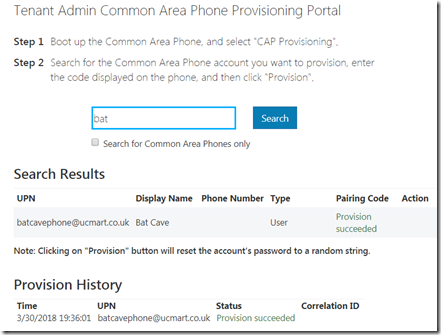

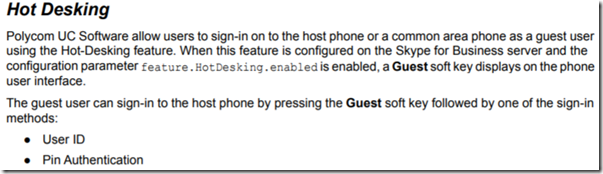
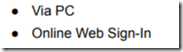

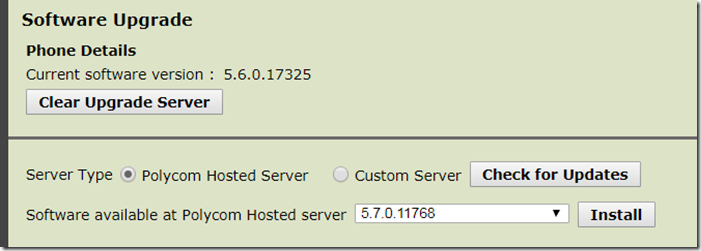
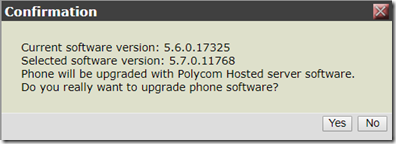
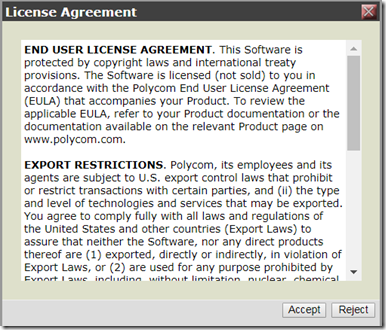
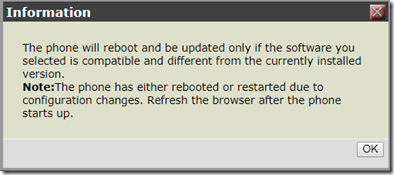
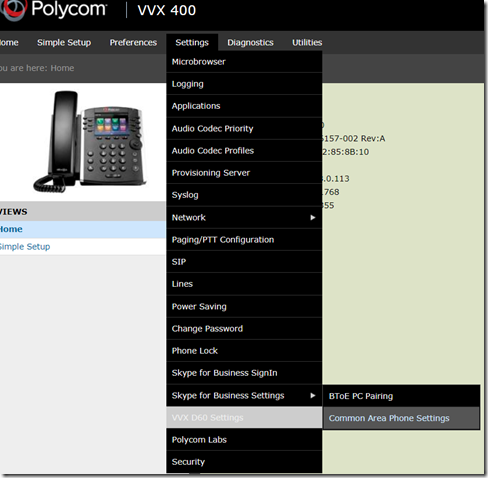
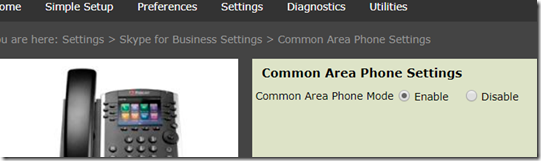
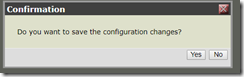
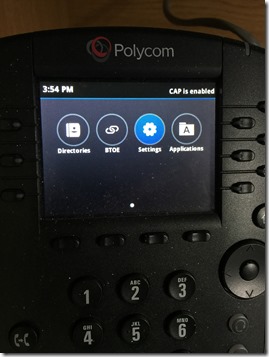
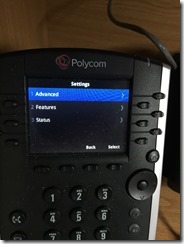
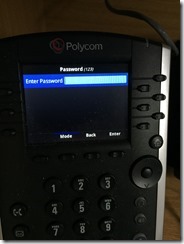
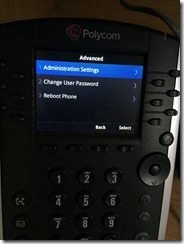
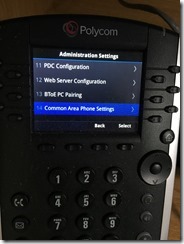
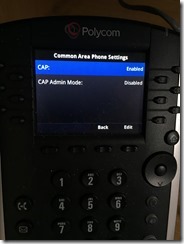
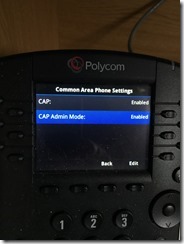
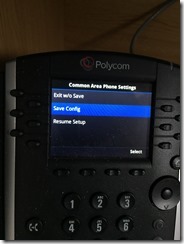
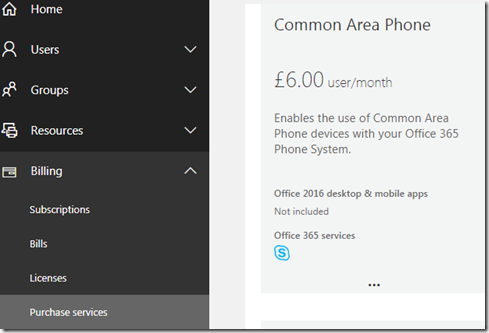
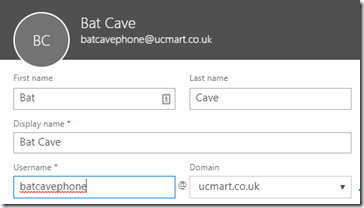
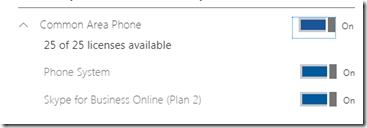


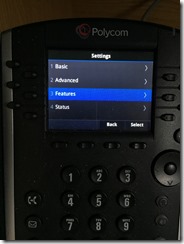
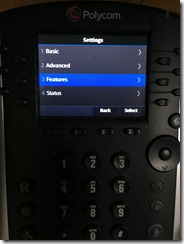
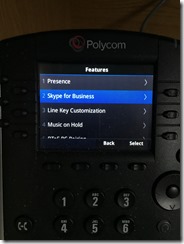
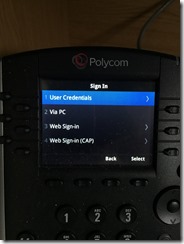
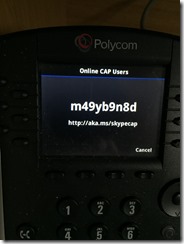
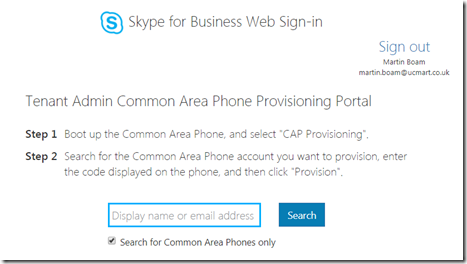
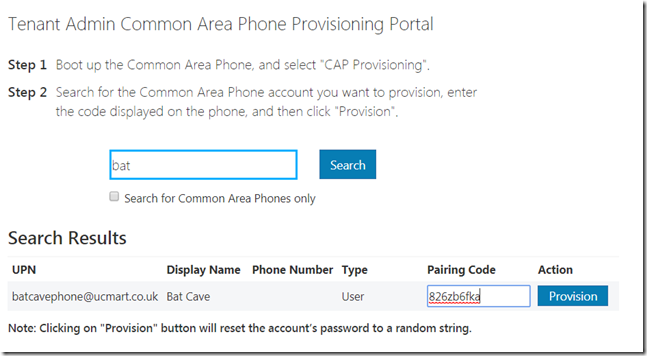
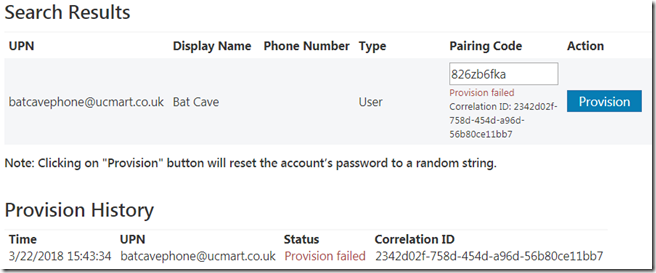
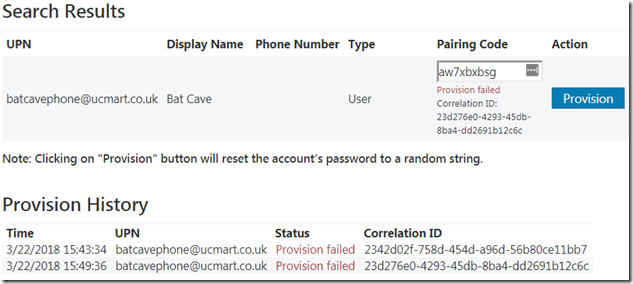

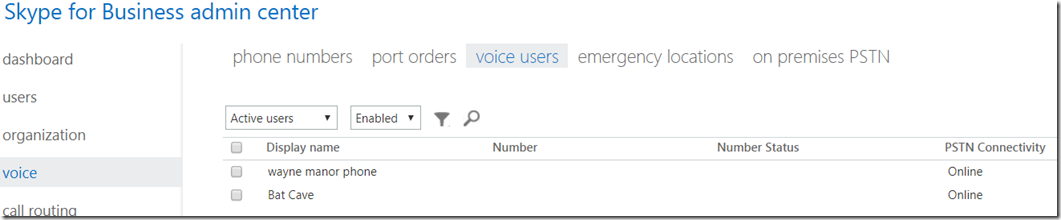
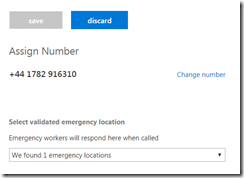

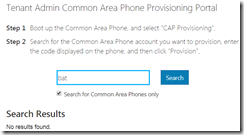
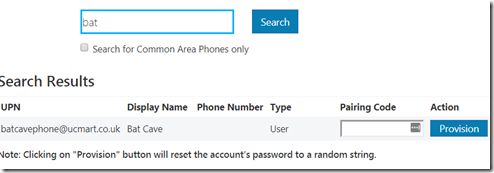
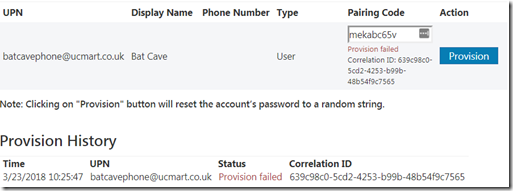
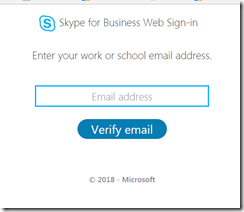
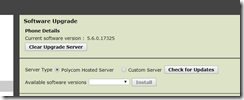
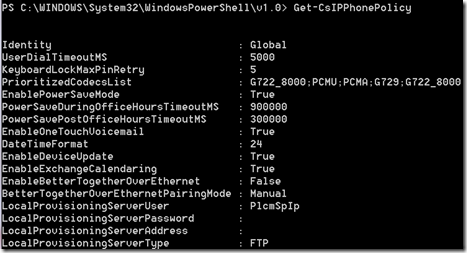
![image_thumb[2] image_thumb[2]](https://ucmart.files.wordpress.com/2018/03/image_thumb2_thumb.png?w=244&h=68)
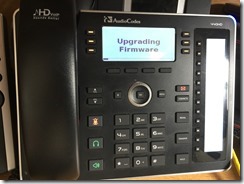
![image_thumb[4] image_thumb[4]](https://ucmart.files.wordpress.com/2018/03/image_thumb4_thumb.png?w=244&h=74)
![image_thumb[5] image_thumb[5]](https://ucmart.files.wordpress.com/2018/03/image_thumb5_thumb.png?w=244&h=60)
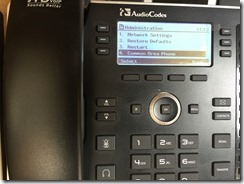
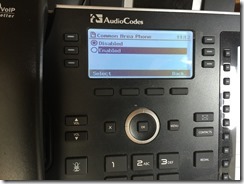
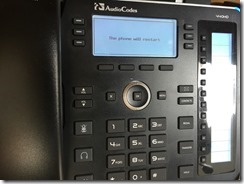
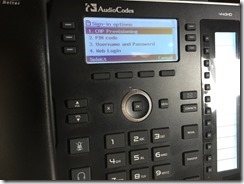
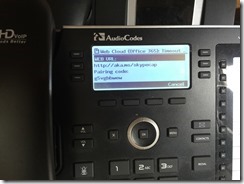
I’m seeing the same exact behaviour. It makes me think there’s some cmdlets that they haven’t released yet for provisioning the account, similar to on-prem. Seems a little half baked so far.
Yeah I searched the sfb online cmdlets and saw no new ones. 😦
The issue are fixed now
Yeah I got an email from Office 365 support saying it was resolved 🙂 I’ve not had chance to update my post but thanks for the comment 🙂 I did still have to remove the check for search for common area phones only so have asked Msft a question on this.
I experiencing similar issues. My phones are able to sign in using CAP but somehow the common area phone contact automatically disables/blocks sign in after 30 minutes or so, after I enable it. Which signs the phone out.
That’s odd. I tested mine and sign in via cap worked but haven’t updated blog post yet. I’ll test and leave mine signed in and see what happens. Thanks for letting me know and will update post.
Apparently, there is something wrong with the code for CAP SKUs purchased between March 15th – 30th. There is an update pending with no exact release date (According to Msft support). Hopefully this will resolve or create a workaround for the sign-in returning to blocked state for my AD synchronized CAP contacts in o365.
Anyone still experiencing issues? We purchased some SKU’s this week and have had no success with provisioning. I’m wondering if it’s being nit-picky on an account setting somewhere.
Sorry for the late reply Tim, i think there was some issue to start with but these are resolved now.