Some after RSS feed i want to look at adding Twitter into my Teams channel.
The Twitter connector sends periodic updates about tweets from the accounts you follow or hashtags you track. You can receive tweets in a periodic digest or simply as individual messages as new tweets arrive.
On your channel hit the three dots and select Connectors
Now go to News & Social and you will see Twitter
Click Configure
First thing we need to do is login to Twitter with your account
Click Login
Continue
click Sign In
Enter people you wish to follow
Or Track Hash tags
Then also youi can include replies, mentions and retweets by checking the boxes
And finally select frequency to digest
Or select to delivery message as new tweets arrive.
Click Save.
Now you can see Under Mange two configured Items
Click Drop Down to expand on Twitter
Then Click Manage to update or remove
click Configure to add another, then multiple are displayed.
Configure Multiple and manage separately.
Channel Updates
Examples of Tweets in channels
When set as “Deliver individual message as new tweets arrive” under frequency it appears as they come.
Receive
Press Like
Retweet – It will retweet and like using the configured Account in Teams
View in Twitter
Here you can see my Retweet as the twitter account i configured in Teams Channel.
















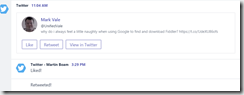


Thanks a lot for excellent article, your advice is very useful to me.