This post follows on from my SfB Online Common Area Phone experience where at first i had a number of issues provisioning Common Area Phones for SfB Online which i had to open a Office 365 support ticket and Microsoft had several reports of the CAP Portal not working which has now been resolved.
This post is to show what steps i took to successfully setup and configure a CAP with SfB Online.
Lets go!
A little about Common Area Phones in General
Previously the only method to setup a Common Area Phone for Skype for Business Online was to create a full blown user and then licence them as a user then add Phone System then add a Calling Plan this made the cost of a common area phone very expensive for a common area phone.
A common area phone is a phone that usually in shared area and is not associated to an individual user, some examples could be a phone in a canteen , meeting room, reception, door phones etc. There is a different phone sign in process for CAP phones and are setup as devices rather than users.
My scenario is that Batman needs to setup a common Area Phone in the batcave.
Prepare Account for Common Area Phone for Microsoft Phone System with Calling Plans
- Ensure you have purchased the Common Area Phone SKU
- Create new user for the Common Area Phone
- Assign Common Area Phone SKU
- Assign Calling Plan (If using Microsoft Phone System with Calling Plans) I haven’t read if CAP are supported with CCE or OPCH deployments.
- In SfB Admin Centre assign a telephone number if you have one available or request a new telephone number
Ensure you have purchased the Common Area Phone SKU
Within Office 365 admin centre go to Billing > Purchase Services and add Common Area Phone
Create New User
Assign CAP SKU and Calling Plan
By adding the CAP it enables Phone System and SfB Online Plan 2 within the CAP SKU
and there my new user
Over to SfB Admin Centre
First i would check available phone numbers under Voice > Phone Numbers
I have plenty of spare so ill assign the first in the list to the Bat Cave CAP.
Over to Voice Users
Assign Telephone number
This can take a bit of time to populate, voice users only show if they have the Phone System licence applied but even after applying it can take time to refresh. Sometime reopening SfB Admin centre helps. I hope this will be fixed with the new Teams and SfB Admin centre.
There we go after i searched for it then it showed straight away and refreshed.
Assign number and emergency location
and save
The number status at first is pending and we need to fix for activated again this can take a little bit of time and refreshing.
I click search again and refreshed.
Ok CAP User is ready to go !
Now we need to Prepare the physical phones
We need a phone that has a Common Area Phone Mode on it. I have a VVX400 which is supported for CAP on UCS 5.7.0 and also AudioCodes 400HD Series. Release notes on the AudioCodes here
See my previous post on upgrading Polycom VVX and AudioCodes HD Series to supported software level for CAP Mode.
Previous post link here
Enable Common Area Phone Mode on VVX
Back to the web interface and lets enable CAP mode on the VVX
Under Setting i now have a Skype for Business Setting option
Select Common Area Phone
Select Enable on Common Area Phone
Click Save
Click Yes
Phone now displays CAP is enabled on top right
Lets enable CAP Admin mode on the phone
Phone is setup and ready lets try and provision it
Now the Common Area phone user is setup lets try and sign into the phone as the CAP.
Sign into phone via home screen and sign in or settings > features > SfB
select web sign-in (CAP)
this will generate a code and tell you to go to the provisioning portal http://aka.ms/skypecap
You will need to be signed in as admin
enter display name
If “Search for Common Area Phones only” is checked this doesnt work so uncheck and search again (Ive raised this with Msft Support as its confusing)
Now i see account
Under pairing code enter the code displayed on the phone and press Provision
Hopefully you will get succeeded and the phone will be signing in automatically.
Wohoo all done! we have a CAP with Calling Plans provisioned ![]()
Tried a few different options for CAP Account Setup for instance would CAP without a calling plan or a phone system licence assigned provision
Ive not read any documentation on CAP requirements and setup so im guessing here and trying as i go along so be warned.
For Hybrid voice with CCE or OPCH you would not have Calling Plans assigned to user as your bringing your own PSTN to Microsoft Phone system and this seems to work. so im assuming CAP can be used without a calling plan and for hybrid voice. Again there is nothing i can find to say yes or no at the moment.
How about Without Phone System licence
So you disable Phone system as part of CAP leaving only SfB Online Plan 2 (Which i think is cheaper than CAP so wouldnt really do this) Again no documentation so im testing.
so the user has CAP SKU but with Phone System disabled.
worked.
I even tried no licences at all but that said provision succeeded but never signed in which is understand and i had hoped it didnt work ![]()
Call Queues and Auto Attendant with CAP
Testing a CAP enabled with Calling Plans
Call Queues – Success
Add CAP user into the Call Queue Group and after a while calls were successfully ringing on the CAP ![]()
Auto Attendant – Success
Add The Joker into AA and it worked.
Hybrid Voice CAP (CCE or OPCH)
Both Call Queues and Auto Attendant seemed to work so happy days !












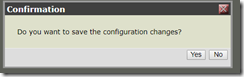






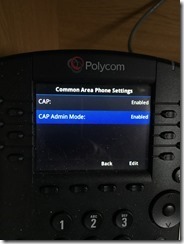














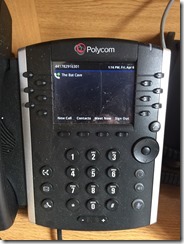









Hi Martin, super helpful blog like always. Another scenario that comes in to my mind is that, have u tried logging into SfB clients (desktop or Mobile), and login using thebatcave@ucmart.co.uk (CAP SKU), then try to perform full UC features such as IM Presence Audio Video Meeting Conference etc ? Does this work well and no features being disabled? Last but not least, is there a voicemail associate with thebatcave CAP SKU account ? Thanks Martin
Hi Adrian, Thanks, yes i did try using a CAP user signed into a SfB client and i did manage to sign in ok and didnt notice any feature loss, ill reconfirm and add this to the post when i get chance. When you sign in the CAP user to the CAP Phone during web sign it seems to reset the password which it mentions which caught me out when testing on a sfb client. I’ll do some testing on voicemail as well and add to the post when testing i didnt find voicemail but it does have a phone system licence so azure vm you would think is there but ill test. Thanks for the comments 🙂 Thanks Martin
Hi Martin,
I’m wondering if it’s going to be possible to combine a CAP and a Room (when created as a resource). The idea would be that you have self-service access to the room via a calendar invite, and then the CAP already has the conference on its calendar so it can connect straight in.
Seems like a logical extension to me, although I may have totally missed a better way to achieve the same.
Keith
Hi Sorry for late reply, there is a new meeting room sku so this maybe better.
Hi Martin
Thanks for this – I’m starting to set up SFB at a school, it’s always super helpful having someone actually walk through the setup, far better Polycom’s own instructions as they only publish stuff about the phones, not about the MS licensing, and same with MS in reverse.
Cheers
Mat
Glad you found the post helpful Mat and thanks for the comments 🙂
Hi again – mind if I quiz you on two things?
1/ I had previously told the school in question that they would need to purchase bundles of minutes at a cost of £9 per 1200 minutes, based on the calling plan prices. Seems like I have to assign a licence per CAP though – meaning the school can’t “pool” all the minutes it buys. Argh – is that correct?
2/ The more I learn about licensing, the more confused I get – as I understand they will need the CAP licence (£4 for faculty version) and the Calling Plans.
So what are the licenses for Phone System, and what do they do? They are much cheaper (£2.30 per user per month for Phone System for Faculty)
Also do you reckon a CAP licence means there’s technically no need to buy A5 / E5 licences? To start off with, the school only wants to replace its existing phone system, doesn’t need to assign phone licences / calling plans to users…
Sorry for all the questions, I appreciate you may not know all the answers but it looks like you may be a bit further along your understanding of SFB than me at this stage, so hoped you may be able to help as the MS documentation is a bit carp.
Hi Mat,
1) a CAP phone licence includes SfB Online Plan 2 and a Phone System (Cloud PBX) licence. For PSTN calling there are two options 1 – Bring your own PSTN via CCE or on premises SfB Server deployment or 2 – Get PSTN from Microsoft using Calling Plans. Calling Plans are available Domestic only or domestic and international. There may also be a smaller domestic plan at a reduced cost as well. If you want to use Calling Plans each CAP would need a Calling Plan. The Calling plan minute are bundled at a tenant level but each device need a calling plan if you want to use Microsoft as your PSTN provider. If one device uses all its minute then it can take from the minute pool if theres some left. Otherwise you need to setup Communications credits as well.
2) hopefully number 1 helps with your question.
CAP licence included SfB Online Plan 2 and Phone System so you dont know have to licence devices with E SKUs like E3 / E5 etc.
Feel free to email or IM me if you need anymore help or have some questions at martin.boam@ucmart.co.uk
Thanks,
Martin
Great post!
I have a question – could CAP licences be used to set up a SfB Meeting Room?
Currently we’re using a combo of E1/Phone System/Calling Plan licences to do this.
I’m hoping we could use CAP w/ Calling plan to lower costs.
Hi JP,
Yes you could use Common Area Phone SKU but you need to make sure this meet requirements.
Microsoft have just released Meeting Room SKU which may be better.
Thanks,
Martin