So last night twitter was alight with the announcement that Calling functionality is now in Teams !! Wohooo so this morning i wanted to take a look at what documentation and what this means for Teams and if your using Skype for Business with Microsoft Phone systems already. Ill also try and highlight the key points and also provide any useful articles i find on the way.
First off i found the Tech Community Post https://techcommunity.microsoft.com/t5/Microsoft-Teams-Blog/Intelligent-Communications-takes-the-next-step-with-calling-in/ba-p/136185
Here Paul Cannon from Microsoft explains Intelligent Communications takes the next step with Calling in Teams. Calling has been in Skype for Business Online for a good while now so there’s nothing new that isn’t in Skype for Business already but the importance announcement is that its available in Teams. A good amount of customer with Phone System (Cloud PBX) would not think about moving to Teams until calling was there for a start but there are differences to Phone System in Skype or Business Online some to note to start
- Hybrid Voice is not supported in Teams
- Federated calling is not supported in Teams
If you have CCE or using an on premises Lync / SfB Server to bring your PSTN into Skype for Business Online this wont work with Teams!
Also federation is not available and calling does not bring federated calling functionality. This is to me is a massive feature that needs to come into Teams and is being worked on.
What does Calling bring to Teams with this announcement?
We can now make and receive PSTN calls in Teams and we have the following feature set.
- Full featured dialling capabilities
- call history
- hold/resume
- speed dial
- transfer
- forwarding
- caller ID masking
- extension dialling
- multi-call handling
- simultaneous ringing
- voicemail
- text telephone (TTY) support
Prerequisites for Calling in Teams ?
Calling requires additional licences for each user on your Office 365 Tenant.
- Microsoft Phone System (formally Cloud PBX) licence for each user
- Calling Plan (formally PSTN Calling Plan) licence for each user.
Phone System is add on licence except for E5 where its included but this doesn’t included a Calling Plan so you need this as well.
Calling Plan comes in different shapes and sizes and you can have a Domestic Calling Plan and a Domestic and International Calling Plan.
For more info on Calling Plans check this out
Set up Calling Plans
The Phone System and Calling Plans are the same add-ons as you may have used and licenced users before with Skype for Business Online. If your users have these already then you have the prereq licences already.
Quick Start Guide: Configuring Calling Plans in Microsoft Teams
So Pauls post recommends checking out the Quick Start Guide
https://docs.microsoft.com/en-gb/MicrosoftTeams/configuring-teams-calling-quickstartguide
This lists all the prereqs and whats required to enable calling in Teams so lets take a look and ill call out any key points i think.
First point i noticed was this
By Adding Calling Plans – an Office 365 feature powered by Skype for Business
As you can read Teams has hooked into the existing engine for Calling Plans from Skype for Business Online but now you can use this with Teams.
Next we go over the pre reqs for licencing for Phone System and Calling Plans
To enable the Calls tab in Teams and allow your users to make and receive PSTN calls, you will need provision users for Phone System and Calling Plans.
Next an important note
Important+
Before configuring Calling Plans in Teams, please be aware of the following limitations:+
- Hybrid Voice is not supported in Teams – Hybrid Voice is currently not supported in Teams. Hybrid Voice customers are not advised to change any of the policies to receive calls in Teams, as this will cause service interruptions.
- Federated calling is not supported in Teams – Federated calling (calling between tenants/companies) is currently not supported in Teams. Federated calls will always be routed to Skype for Business regardless of how you configure calling, until it’s supported in Teams.
Ok for me im not using Hybrid Voice so im suitable for Calling in Teams and federation i know isnt there yet.
Teams Interop Policy configuration
Next we mention the Team interop policy using the Skype for Business cmdlets which is interesting and we mention redirecting calls into Teams. So it appears you cant have PSTN calling fucntionality in both SfB and Teams at the same time which is interesting but understandable to a degree but as we covered there are some difference still such as Skype for Business Online IP phones how will they cope if you redirect into Teams i guess they dont work but lets check.
Found a statement here for IP Phones
Currently, changing CallingDefaultClient to Teams will also affect calls to Skype for Business IP phones. Incoming calls will not be received on the phones and will only ring Teams clients. Please consult the Skype for Business to Microsoft Teams Capabilities Roadmap for information about support for existing certified SIP phones.
Lets have a little read over Teams Interop Policies
Best place i found was here
https://docs.microsoft.com/en-gb/MicrosoftTeams/teams-and-skypeforbusiness-interoperability
Whats are Teams Interop Policies ?
Teams interop policy enables an IT pro to designate a user’s preferred application for receiving chats and calls. It can be configured to keep communications in Teams and Skype for Business siloed, or it can be configured to enable users to communicate across application boundaries.
Teams interop policy can be defined at the tenant or per-user level, and can even be configured to enable users to choose what application they would like to use to receive their chats and calls.
This built-in flexibility is intended to help your organization trial, evaluate, and migrate to Teams at the pace and in the manner that is best suited to your organization.
Interoperability between Teams and Skype for Business is supported between users who are purely online (Skype for Business Online and Teams), and users homed in a Skype for Business on-premises deployment in a mixed (Hybrid) deployment topology.
BUT
Interop support for Skype for Business Hybrid does not include Hybrid Voice capabilities delivered through CCE (Cloud Connector Edition) or on-premises PSTN connectivity using existing deployment–or commonly called as OPCH (On Prem Config Hybrid). Teams users cannot be enabled for PSTN calling capabilities using CCE or OPCH.
Default Team Interop Policy and whats it mean to me?
So i have SfB Online with Phone System and a Calling Plan already then this means ?
By default, VoIP, PSTN, and federated calls to your users will continue to be routed to Skype for Business until you update the policy to enable inbound calling to Teams.
If you don’t have Skype for Business Online enabled and only use Teams ?
Only outbound PSTN calling will be available in Teams. You will need to alter the Teams interop policy assigned to your users to receive PSTN calls in Teams.
Lets go check my Teams Client and see what i find ?
Here i have not yet changed anything on my tenant and have made no changes to Team Interop Policy.
Lets open SfB first and check
So In SfB i still having Calling which is would expect as i made no changes to Team Interop Policy.
Lets check Teams
Interesting i do now seeing Calling in the menu
So i see calling in both client but lets make an inbound call with both Skype and Teams open
When i click dial a number box i see my mobile number which is odd and not my landline
So the inbound call is coming into Skype for Business
Let make an outbound call from Skype
Yep can still make outbound in Skype for Business
Let try with Teams
Yep and outbound call works with Teams as well
Theres the hold and transfer buttons as well.
So i can make outbound calls on both Skype for Business and Teams but only have inbound PSTN calls into Skype for Business.
Let look at the Teams Interop Policy and set the redirect for PSTN calls to come into Teams Only.
Over to PowerShell
Seems theres a number of Teams Interop Policies
What the parameters mean
Some other useful points i found
- The
ChatDefaultClientparameter defines how chats are routed between Teams and Skype for Business, and the default global value of this parameter is set to Default. - At the present time, the
ChatDefaultClientparameter is not respected by Teams. - The
CallingDefaultClientparameter defines how calls are routed between Teams and Skype for Business, and the default global value of this parameter is set to Default. - Currently, changing
CallingDefaultClientto Teams will also affect calls to Skype for Business IP phones. Incoming calls will not be received on the phones and will only ring Teams clients. 
- The
AllowEndUserClientOverrideparameter accepts Boolean value (TRUE or FALSE), and when it is set to TRUE, Teams will allow users to select where they want to receive their calls–Teams or Skype for Business, and users will be able to change their primary application at any time. - The global default value for this parameter is FALSE, thereby users will not be allowed to choose their primary application without intervention from administrator.
For configuring CCE and OPCH Team Interop Policies check here
Lets look at global
and the other policies can be assigned on a per user basic so you can test.
Let see what set on my user account
So its states Global is assigned by default to all users.
So lets as an admin we can assign one of the existing Team Interop Policies to allow inbound PSTN calls into Teams for my user only for testing. We dont want to modify the global and send all PSTN calls into Teams without testing first.
To bring inbound PSTN calls into Teams we need to a policy that has the CallingDefaultClient as Teams so let use DisallowOverrideCallingTeamsChatTeams policy.
Grant-CsTeamsInteropPolicy -PolicyName tag:DisallowOverrideCallingTeamsChatTeams -Identity martin.boam@ucmart.co.uk
Let check my user account again and see if the TeamsInteropPolicy is assigned
yep so all assigned
let make an incoming call but it may take a few minutes to apply
On first call it went to voicemail but i did get a missed call in the Teams Client
I didnt see a toast for the incoming call hmmm so the call came into Teams it seems.
Even with the Teams client open i just get missed call and the caller goes to voicemail.
Its let im on Do Not Disturb but my presence in Teams is available
I also notice the missed calls are showing in SfB client as well
Lets sign out and sign back into Teams maybe. Still the same. Lets close SfB Client as well.
Nope still voicemail ![]() lets grab a coffee and come back in 5 minutes.
lets grab a coffee and come back in 5 minutes.
Lets also check for updates
I tried the Teams client on another PC and it worked straight away.
Calling in Web Client and Mobile
So whilst waiting i wanted to look at web client and Calling is there as well which is awesome!
Now this i really like as i don’t need a client to have calling functionality as i can do it from a browser.
Mobile client seems only to have calling tab but cant see a dialler and couldn’t get inbound calls
So it seems even after lunch i still dont recieve calls in the Teams desktop client or web client on my Windows 7 laptop. i know Windows 7 shoot me now. Ill investigate this after.
So lets keep going as my Windows 10 PC is fine.
Next lets look at allowing users to change their preferred calling client themselves
Configuring Teams to allow users to change their preferred calling experience
We need to create a custom Teams Interop policy
New-CsTeamsInteropPolicy -Identity tag:CustomPolicy -AllowEndUserClientOverride:$True -CallingDefaultClient:Default -ChatDefaultClient:Default
now need to assign to myself
Grant-CsTeamsInteropPolicy -PolicyName tag:CustomPolicy -Identity martin.boam@ucmart.co.uk
Lets hide over to setting in the Teams client and check
nothing there yet
lets sign out and sign in, both my clients dont have the settings yet so ill wait a while.
So had to sign out and quite Teams and then open and sign back in and now i have the option
Ill set to Skype for Business and test
I have my number stored in contacts so shows my name where the teams client show my mobile number.
yep it worked
lets set to Microsoft Teams
and here its ringing in teams, again i could not my Windows 7 pc with Teams to get an incoming call but on Windows 10 machine it worked fine.
For me i like the ability to be able to choose which client receives the incoming PSTN calls so ill leave myself with the custom policy.
As i sign off this blog i see another Tech Community post accouncing the updates for Practical guidance for Phone system with Calling.
Useful links
Practical Guidance for Phone System with Calling Plans in Microsoft Teams
https://docs.microsoft.com/en-gb/MicrosoftTeams/phone-system-with-calling-plans
Quick start guide: Configuring Calling Plans in Microsoft Teams
https://docs.microsoft.com/en-gb/MicrosoftTeams/configuring-teams-calling-quickstartguide
Microsoft Teams and Skype for Business interoperability
https://docs.microsoft.com/en-gb/MicrosoftTeams/teams-and-skypeforbusiness-interoperability



















![clip_image002[4] clip_image002[4]](https://ucmart.files.wordpress.com/2017/12/clip_image0024_thumb.gif?w=595&h=324)
![clip_image002[6] clip_image002[6]](https://ucmart.files.wordpress.com/2017/12/clip_image0026_thumb.gif?w=595&h=322)



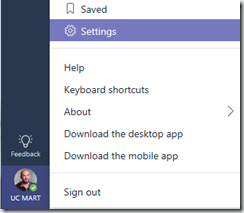







New-CsTeamsInteropPolicy comes back as not recongised (get-CsTeamsInteropPolicy works fine)
Interop policies have been depreciated now, please look at upgrade modes.
New-CsTeamsInteropPolicy comes back as not recongised, Get-CsTeamsInteropPolicy works fine and I can assigned an existing policy but not create a new one…